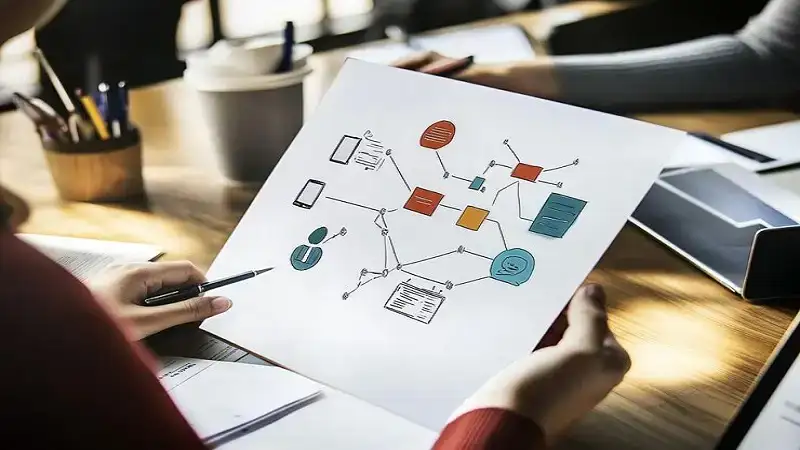Microsoft Visio is a powerful tool for creating diagrams and flowcharts. It is widely used by professionals in various fields. In this guide, we will explore how to use Microsoft Visio effectively for your diagramming needs. Whether you are a beginner or an experienced user, this guide will help you understand the basics of using Microsoft Visio and how to utilize its features to creating high-quality diagrams and flowcharts.
What is Microsoft Visio?
Microsoft Visio is a diagramming and vector graphics application. It was first introduced in 1992 and is now part of the Microsoft Office family. The software helps users create detailed diagrams, flowcharts, organizational charts, network diagrams, floor plans, and many more. Its user-friendly interface allows even beginners to make professional-quality diagrams.
Features of Microsoft Visio
Microsoft Visio offers various features that make it a preferred tool for diagramming. Some key features include:
- Templates: Visio provides pre-made templates for a wide range of diagrams and flowcharts. These templates help users start their projects quickly.
- Shapes and Connectors: The software includes a variety of shapes and connectors that are easy to use and highly customizable.
- Collaboration Tools: Visio allows users to work on diagrams with team members in real time.
- Integration with Microsoft Office: It seamlessly integrates with other Microsoft Office tools, allowing for smooth workflow management.
Why Use Microsoft Visio for Diagrams and Flowcharts?
A Guide to Using Microsoft Visio for Creating Diagrams and Flowcharts addresses the important question of why to use Microsoft Visio for this purpose. Several benefits make Visio the go-to software. First, its interface is intuitive and easy to navigate. Secondly, the software comes equipped with a vast library of shapes and templates that cater to different industries. Whether you need a simple flowchart or a complex network diagram, A Guide to using Microsoft Visio for Creating Diagrams and Flowcharts provides the tools to do it all. Additionally, its collaborative features make it easy to work in teams and share your diagrams with colleagues.
Getting Started with Microsoft Visio
Setting Up Microsoft Visio
Before you begin creating diagrams, you need to set up Microsoft Visio. The software is available as part of the Microsoft Office suite or as a standalone product. Follow these steps to set up Visio:
- Purchase or subscribe to Microsoft Visio.
- Download and install the software from the official Microsoft website.
- Open Microsoft Visio from the Start menu or desktop shortcut.
Once the software is installed, you’re ready to begin your first diagram.
Choosing the Right Template
Choosing the right template is the first step in creating a diagram. When you open Microsoft Visio, you will be presented with various template options. These templates are categorized based on the type of diagram you want to create, such as:
- Flowcharts: Use these templates for processes or workflows.
- Org Charts: These are for creating organizational charts.
- Network Diagrams: Ideal for visualizing networks and systems.
- Floor Plans: Use these to create architectural or space planning diagrams.
Select the appropriate template based on your project requirements. Using a template will save time and provide you with a ready-made structure to build upon.
Creating Your First Flowchart in Microsoft Visio
Step-by-Step Guide to Flowchart Creation
Flowcharts are one of the most common types of diagrams created using Microsoft Visio. Here’s a step-by-step guide to creating a basic flowchart:
- Open a New Flowchart Template: Start by selecting the flowchart template from the home screen.
- Add Shapes: On the left side of the screen, you will see a library of shapes. Drag and drop the shapes onto your canvas.
- Connect Shapes: Once you have added shapes, use connectors to link them. Simply hover over a shape, click the connector arrow, and drag it to the next shape.
- Label Shapes: Double-click any shape to add text labels. Labeling makes your flowchart understandable and clear.
- Customize Colors and Styles: Use the formatting options in the toolbar to customize the appearance of your flowchart. You can change the shape colors, line styles, and text fonts.
Adding More Details to Your Flowchart
Once you have the basic structure, it’s time to add more details. You can add additional shapes, text annotations, or even embed hyperlinks. Use Visio’s zoom and pan features to ensure every part of your flowchart is detailed and easy to follow.
Creating Diagrams Beyond Flowcharts
Organizational Charts
Organizational charts are another popular type of diagram in Microsoft Visio. They are useful for showing the structure of a company or organization. Here’s how to create one:
- Choose an Org Chart Template: Start by selecting the organizational chart template.
- Add Team Members: Drag the “Employee” shapes from the stencil onto the canvas.
- Connect the Shapes: Use the connectors to show reporting relationships between team members.
- Customize the Layout: Visio allows you to rearrange the layout to fit your needs. You can change the hierarchy levels and display employee details like name, title, and contact information.
Network Diagrams
For IT professionals, creating network diagrams is a key feature of Microsoft Visio. Network diagrams help in visualizing the setup and functioning of a network. To create a network diagram:
- Open a Network Diagram Template: Select the network diagram template from the options.
- Add Devices: The stencil includes different devices like routers, switches, and computers. Drag and drop them onto the canvas.
- Connect the Devices: Use connectors to show the relationships and flow of information between devices.
- Label and Customize: Make sure to label each device and add any additional information such as IP addresses or network paths.
Collaboration and Sharing Diagrams
Collaborating with Team Members
Microsoft Visio offers collaboration features that allow you to work with others in real time. If you are working on a team project, you can invite other members to edit or review your diagram. Here’s how to collaborate:
- Share the Diagram: Click the “Share” button on the toolbar. You can share the file directly via OneDrive or by email.
- Collaborate in Real-Time: Once shared, team members can make edits or leave comments. Visio will track changes and allow you to review them before applying.
Exporting Diagrams for Presentations
After completing your diagram, you may need to export it for presentations or reports. Visio allows you to export diagrams in various formats, including:
- PNG or JPEG
- PowerPoint
To export your diagram, go to “File” > “Save As” and choose your desired format.
Advanced Features in Microsoft Visio
Using SmartShapes
SmartShapes in Microsoft Visio allow for more dynamic diagrams. These shapes automatically adjust based on the data you input. For example, when creating a process flowchart, SmartShapes will adjust the connectors and spacing as you add more shapes. This feature saves time and ensures that your diagram looks clean and organized.
Data Linking
One of Visio’s advanced features is the ability to link your diagrams to external data sources. This is particularly useful for creating interactive diagrams where data is constantly changing. To use data linking:
- Link to Excel: Import data from Excel and link it to specific shapes in your diagram.
- Automatic Updates: When the data in Excel changes, your diagram will automatically update.
Conclusion
In conclusion, Microsoft Visio is a versatile tool for creating a wide variety of diagrams and flowcharts. It is user-friendly and equipped with powerful features that cater to both beginners and advanced users. By following this guide, you will have a solid understanding of how to use Microsoft Visio for your diagramming needs. Whether you’re creating simple flowcharts or complex network diagrams, Microsoft Visio provides the tools to do it efficiently. A Guide to Using Microsoft Visio for Creating Diagrams and Flowcharts will help you make the most of this software, ensuring your diagrams are clear, professional, and easy to share.